Your license(s) information can be found in the licenses delivery email, sent when you purchase a license or when you renew your maintenance. If you cannot locate the delivery email for your licenses, the way to retrieve your license key(s) depends on the product and license type you are using:
> Amira 5.5 or older, Avizo 8.0 or older
> Amira 5.6 to Amira 2020.2, Avizo 8.1 to Avizo 2020.2, PerGeos 1.0 to 2020.2 – node-locked activated licenses
> Amira 5.6 to Amira 2020.2, Avizo 8.1 to Avizo 2020.2, PerGeos 1.0 to 2020.2 – floating activated licenses
> Amira 5.6 to Amira 2020.2, Avizo 8.1 to Avizo 2020.2, PerGeos 1.0 to 2020.2 – node-locked certificate licenses
> Amira 5.6 to Amira 2020.2, Avizo 8.1 to Avizo 2020.2, PerGeos 1.0 to 2020.2 – floating certificate licenses
> Amira 5.6 to Amira 2020.2, Avizo 8.1 to Avizo 2020.2, PerGeos 1.0 to 2020.2 – If you don’t know what kind of licenses you have…
> Amira, Avizo, PerGeos 2020.3 or newer, ImageDev – node-locked activated licenses
> Amira, Avizo, PerGeos 2020.3 or newer, ImageDev – floating certificate licenses
> Open Inventor- node-locked activated licenses
> Open Inventor- floating activated licenses
How to find the License Keys for Amira 5.5 or older, Avizo 8.0 or older; Amira 5.6 to Amira 2020.2, Avizo 8.1 to Avizo 2020.2, PerGeos 1.0 to 2020.2, node-locked certificate licenses; Amira 5.6 to Amira 2020.2, Avizo 8.1 to Avizo 2020.2, PerGeos 1.0 to 2020.2, floating certificate licenses
Finding the product licenses activated on your computer is easy. For node-locked licenses, the License Keys are simple text strings included in a file named password.dat. There is a separate key for each product extension (Amira, Amira XMesh, Amira XImagePAQ, etc.).
For example:
License Amira 5.2 1-Jan-0 0 uixhs6ypzzfg "Example License" 002323aaddee
License AmiraDicomReader 5.2 1-Jan-0 0 go3c63vyuia3 "Example License" 002323aaddee
License AmiraMesh 5.2 1-Jan-0 0 yr9v4i5x4qi9 "Example License" 002323aaddee
License AmiraMol 5.2 1-Jan-0 0 e8237chtgkw5 "Example License" 002323aaddee
License AmiraSkel 5.2 1-Jan-0 0 s83a65jfi84r "Example License" 002323aaddee
For floating licenses, the server hostname in password.dat will allow us to identify your licenses. For example:
SERVER PANGOLIN-08 ANY
USE_SERVER
The password.dat file should be located in the share/license subdirectory of your product installation.
For example:
C:\Program Files\Amira-5.5.0\share\license
C:\Program Files\Avizo-8.0.0\share\license
In Amira or Avizo, you can access them directly from the menu Help>License Manager. The License Manager will pop up and you can access the License Keys directly in the included text window.
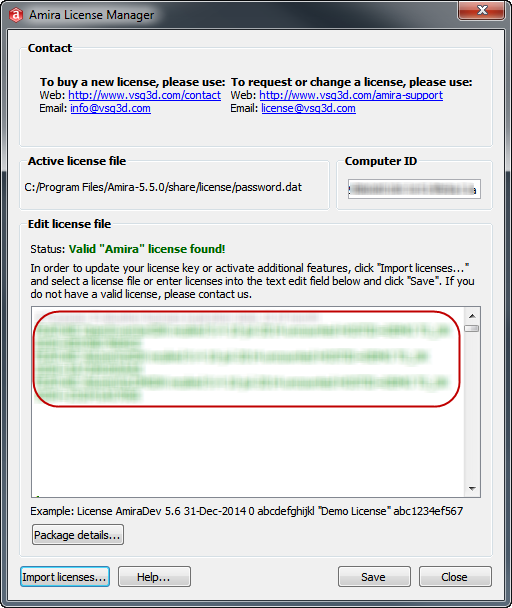
How to find the License Keys for Amira 5.6 to Amira 2020.2, Avizo 8.1 to Avizo 2020.2, PerGeos 1.0 to 2020.2, node-locked activated licenses
Start the product, select Help->License Manager. Click on “Activate Additional Extensions or Editions”.
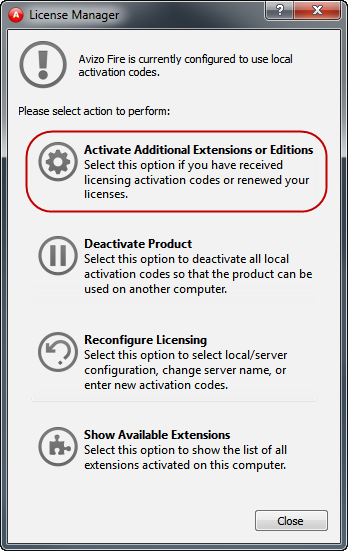
Your activation codes are displayed (and can be copy/pasted).

How to find the License Keys for Amira 5.6 or newer, Avizo 8.1 or newer, floating activated licenses
Licensing info is not available on the client system. On the server system, open a window, go to the directory FlexNetLicenseServerTools where the licensing tools are stored, and run “ServerFNOODActivation -v”.
The activation codes are displayed.
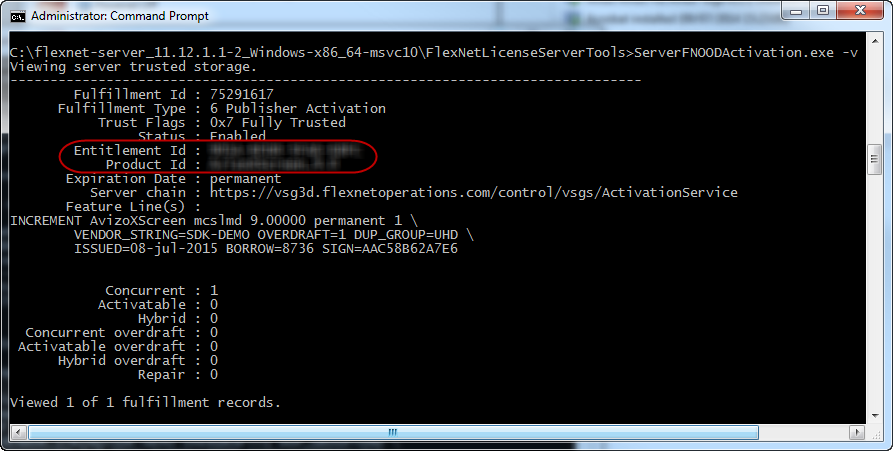
Depending on the version of the tools installed on your system, you may have to run “ViewServerActivationStatus” instead.
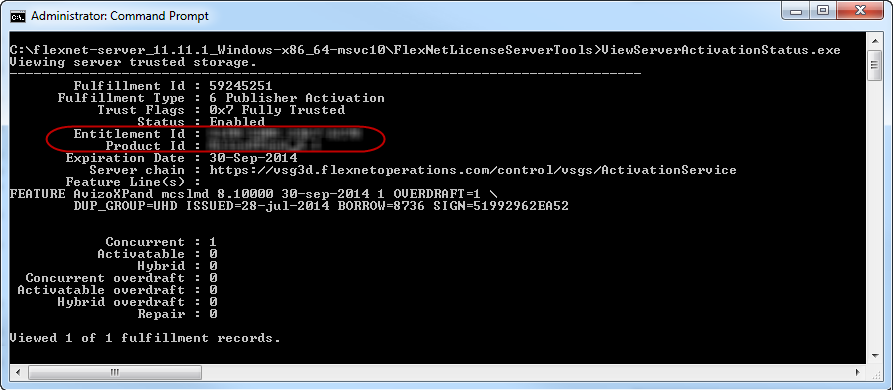
If you don’t know what kind of licenses you have…
Start the product, select Help->License Manager.
If the License Manager mentions the license file, please refer to section related to certificate licenses.
If the License Manager mentions activation codes (“[Your product] is currently configured to use local activation codes”), please refer to section related to node-locked activated licenses.
If the License Manager opens on the reconfiguration page (see below), with “Use FNP license server(s)” selected, please refer to section related to floating activated licenses.
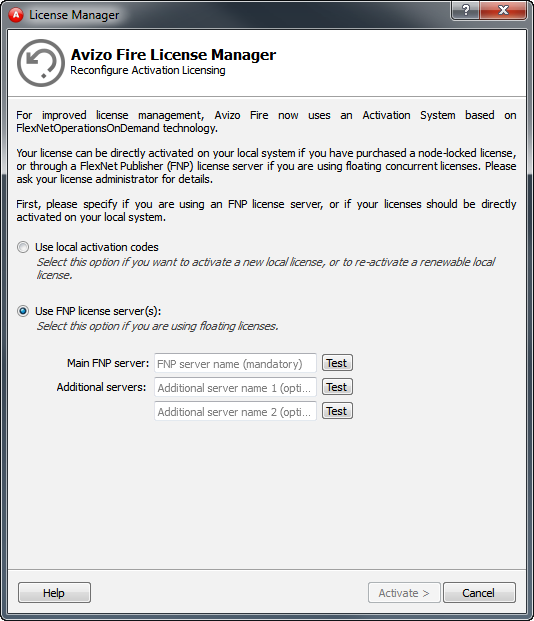
Amira, Avizo, PerGeos 2020.3 or newer, ImageDev – node-locked activated licenses
Open the Thermo Scientific License Manager and navigate to the Local tab to display the list of installed licenses.
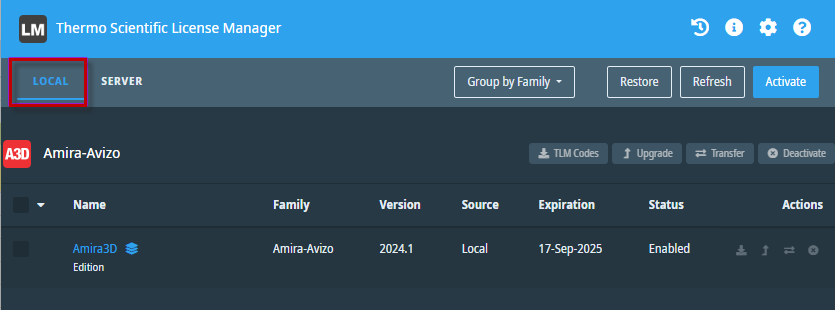
To get information on a specific license, from the Local tab, click the license name. This opens the License Information display, where you can find your license activation code in the Activation Id field.
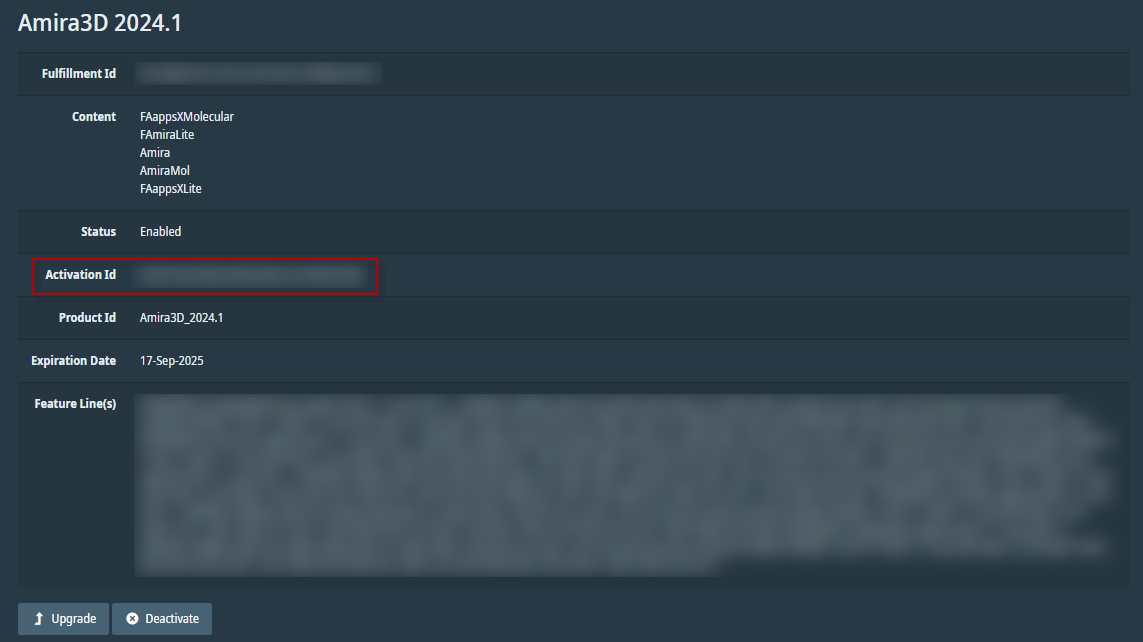
Amira, Avizo, PerGeos 2020.3 or newer, ImageDev – floating certificate licenses
On the end user machine
On the machine where the software is installed, open the Thermo Scientific License Manager and navigate to the Server tab to display the list of licenses installed on the license server.
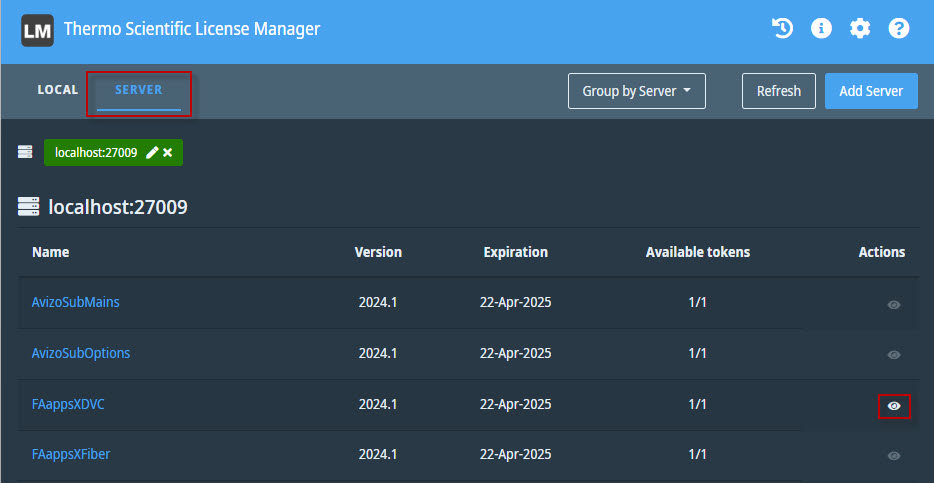
To get information on a specific license, from the Server tab, click the license name or the View icon. This opens the License Information display, where you can find your license activation code in the Activation Id field.
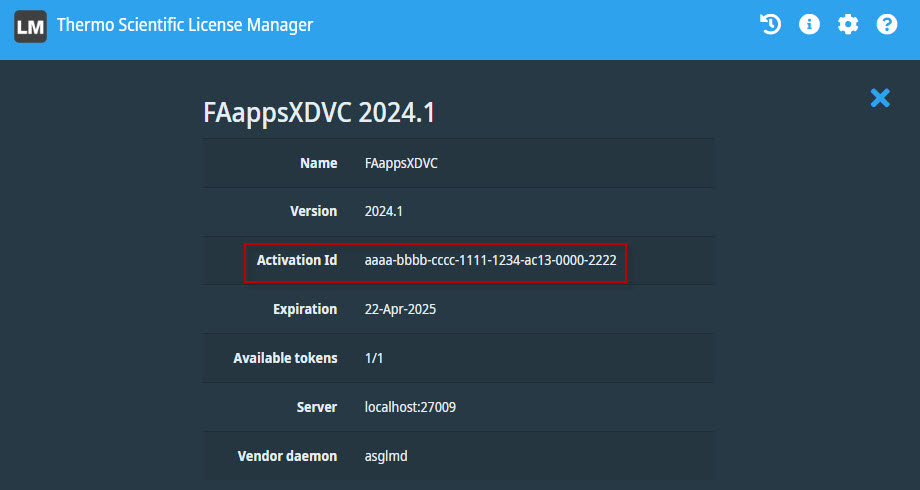
On the server machine
On the machine where the floating license server is installed, the license information can be found in the server license file, and you can find the path to this file in the vendor daemon configuration:
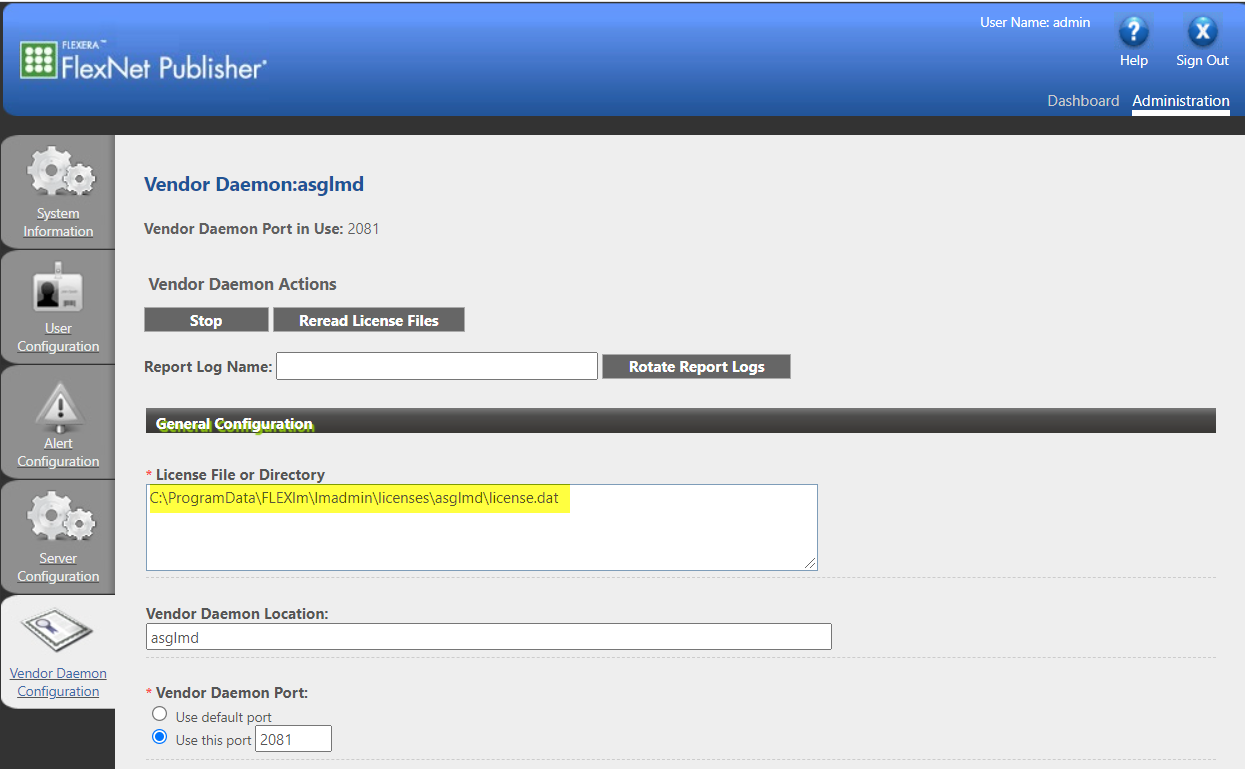
Navigate to this path and open your license file. Your license number is the string following the SN= keywords.
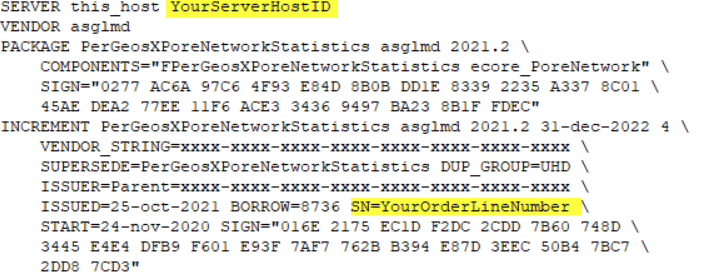
Open Inventor – node-locked activated licenses
The License Keys are simple text strings included in a file named password.dat. There is a separate key for each product extension. The password.dat file is usually stored in <OIVHOME>/License/password.dat or in <OIVHOME>/arch*release/license/password.dat directory, where OIVHOME is the installation path of the Open Inventor package.
- Example of license file issued for version 10.9 and older, your license number is the string following the
# LicenseorVENDOR_STRING=keywords:# License YourLicenseNumber
FEATURE OpenInventorSDK mcslmd 10.9 31-oct-2021 uncounted \
VENDOR_STRING=YourLicenseNumber HOSTID=xxxxxxxxxxxx ISSUED=04-feb-2021 \
TS_OK SIGN=11111D12138C
# End license - Example of license file issued for version 10.10 and newer, your license number is the string following the
SN=keyword:INCREMENT OpenInventorSDK mcslmd 10.10 31-oct-2023 uncounted \
VENDOR_STRING=xxxx-xxxx-xxxx-xxxx-xxxx-xxxx-xxxx-xxxx \
HOSTID=xxxxxxxxxxxx VM_PLATFORMS=PHYSICAL \
SUPERSEDE=OpenInventorSDK \
ISSUER=Parent=xxxxx-xxxx-xxxx-xxxx-xxxx-xxxx-xxxx-xxxx-xx.xx \
ISSUED=6-dec-2022 SN=YourLicenseNumber START=23-sep-2008 \
ONE_TS_OK SIGN=11AE7212E1C4
Open Inventor- floating activated licenses
On the end user machine
On the machine where the software is installed, open the Thermo Scientific License Manager and navigate to the Server tab to display the list of licenses installed on the license server.
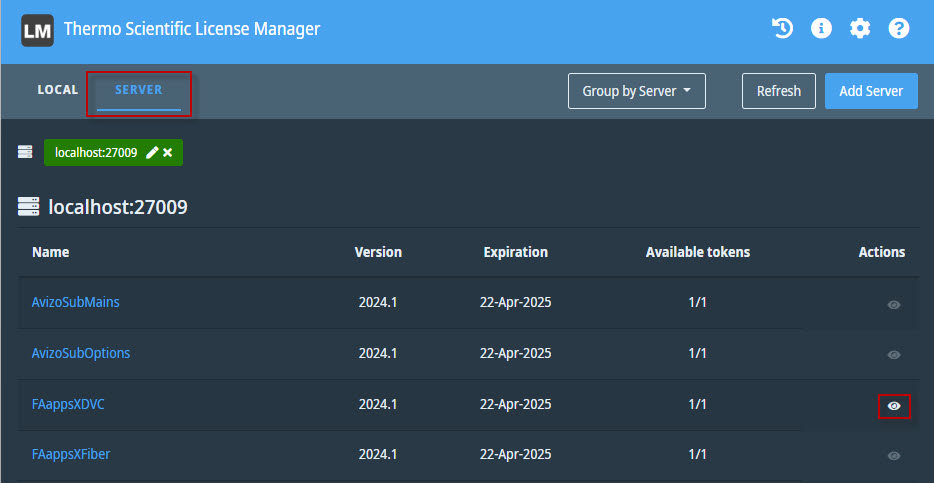
To get information on a specific license, from the Server tab, click the license name or the View icon. This opens the License Information display, where you can find your license activation code in the Activation Id field.
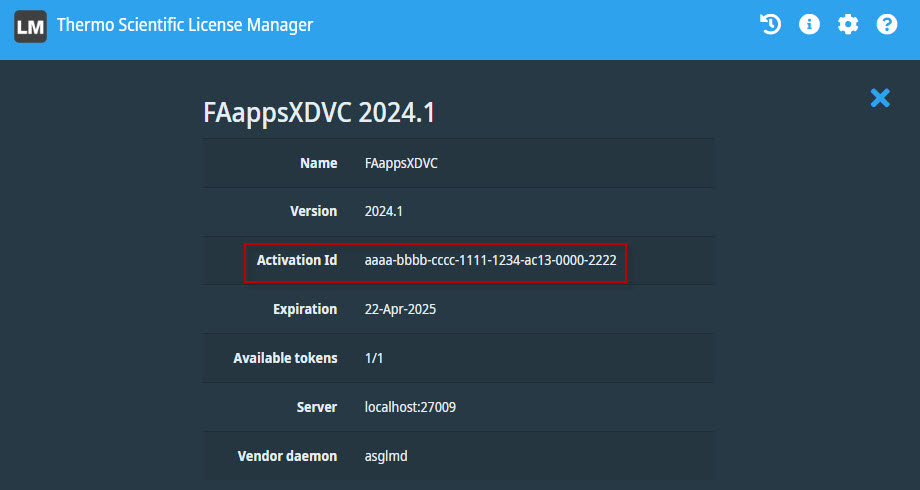
On the license server machine
The License Keys are simple text strings included in a file stored on your license server. There is a separate key for each product extension.
- Example of license file issued for version 10.9 and older, your license number is the string following the
# LicenseorVENDOR_STRING=keywords:SERVER hostname hostID
Vendor mcslmd
# License YourLicenseNumber
FEATURE OpenInventorSDK mcslmd 10.9 31-oct-2021 1\
VENDOR_STRING=YourLicenseNumber ISSUED=04-feb-2021 \
SIGN=11111D12138C
# End license - Example of license file issued for version 10.10 and newer, your license number is the string following the
SN=keyword:SERVER hostname hostID
Vendor mcslmd
INCREMENT OpenInventorSDK mcslmd 10.10 31-oct-2023 1\
VENDOR_STRING=xxxx-xxxx-xxxx-xxxx-xxxx-xxxx-xxxx-xxxx \
SUPERSEDE=OpenInventorSDK \
ISSUER=Parent=xxxxx-xxxx-xxxx-xxxx-xxxx-xxxx-xxxx-xxxx-xx.xx \
ISSUED=6-dec-2022 SN=YourLicenseNumber START=23-sep-2008 \
SIGN=11AE7212E1C4
