For FlexNet 11.14 [DRAFT]
FAQ
How to Use lmgrd as an Alternative of lmadmin
How to Change the Vendor Daemon Port with lmadmin
How to Manage Redundant FlexNet License Servers
How to Install a FlexNet License Server on a Virtualized Machine
Slow Server Startup TroubleShooting suggestions
Back to Installing, Configuring, and Administrating a FlexNet License Server main page.
How to Use lmgrd as an Alternative of lmadmin
1 Prerequisite
You must have downloaded the FlexNet server tools v11.14.0.0.
Note: Your licenses must be installed before starting the server.
To manage the licenses of a FEI software product, please refer to the documentation “Installing, Configuring, and Administrating a FlexNet License Server for FEI Software Applications”
at chapter 4 “Activate FEI Software licenses“ and chapter 6 “Administrating your licenses“.
2 Information Required for Creating the License Server File
In order to generate a FlexNet server license file, you need to get the following information about the system the license server will be running on:
- Host ID (i.e., Ethernet address)
- Host name (or IP address)
Instructions for capturing this information are given below for UNIX (Linux and Mac OS X) and Windows.
2.1 UNIX (Linux and Mac OS X)
Warning: To install lmadmin, the administrators rights are required, (non-root user).
- On the system the FlexNet server is running on,
open a command shell, go to the directory where the server will be
installed:cd <server_install_dir>/FlexNetLicenseServerTools
- To get the host ID (i.e., Ethernet address), execute the lmhostid program as follows:
./lmutil lmhostid
The output will look like:
lmhostid - Copyright (c) 1989-2013 Flexera Software LLC. All Rights Reserved. The FlexNet host ID of this machine is "012345678901" Only use ONE from the list of hostids.If the command fails with error: No such file or directory. You need install as root the LSB (Linux Standard Basic) libraries.
- To get the hostname, you can use any of the following commands:
./lmutil lmhostid -hostname
- To get the IP address (optional):
./lmutil lmhostid -internet -v4
- Save the lmhostid output and the hostname (or IP address) for the creation of the
server license file.
2.2 Windows
- On the system where the FlexNet server is running/will run, run LMTOOLS. It should be located in:
<server_install_dir>\FlexNetLicenseServerTools\lmtools.exe
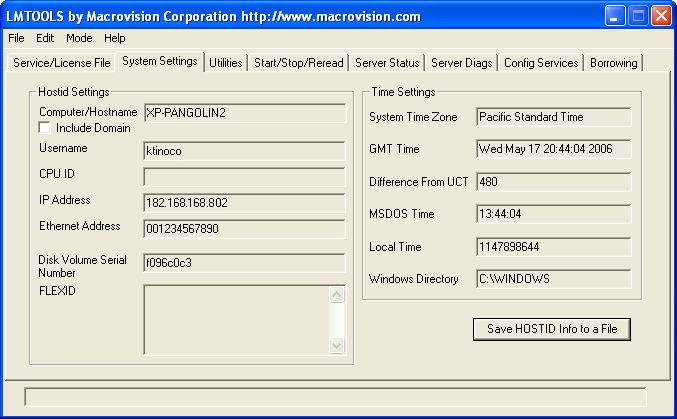
- Click on the Systems Settings tab.
- The Computer/Hostname field contains the required host name.
- The Ethernet address field contains the required host id.
- The IP Address field contains the optional IP address.
- Save the lmhostid output and the hostname (or IP address) for the creation of the
server license file.
3 Installing the FlexNet Server
Create the server license file in:
<server_install_dir>/FlexNetLicenseServerTools/passwordServer.dat
Enter your information:
SERVER <hostName> <hostId> [<portNumber>]
VENDOR mcslmd
Example:
SERVER BOD1060 0024e83de91e
VENDOR mcslmd
Note: If you have several Ethernet addresses, use the first one.
3.1 UNIX (Linux and Mac OS X)
At this point, we assume that the FlexNet files are installed in the default location:
cd <server_install_dir>/FlexNetLicenseServerTools/
The vendor daemon mcslmd must be in the same directory as lmgrd.
The command to start the server looks like:
./lmgrd -c <server_license_file> -l [+]<debug_log_path>
where:
- <server_license_file> is the full path to the server license file.
- <debug_log_path> is the path to the debug log file.
Prepending the + character to the log file name causes log entries to be appended.
The following is the suggested command to use:
./lmgrd -c passwordServer.dat -l +flexnet.log
Note: Any time you make a change to the server licenses,
you should use the above command. If the operation fails the first time you enter it,
wait a few seconds and retry.
Tip: It can be convenient to set up the server so that it is started
automatically upon system reboot. This would involve editing
the system boot script.
For information about how to start lmgrd automatically under UNIX (Linux and Mac OS X), please refer to FlexNet Publisher – License Administration Guide chapter 10 – “lmgrd – License Server Manager“.
3.2 Windows
At this point, we assume that the FlexNet files are installed in the default location:
<server_install_dir>/FlexNetLicenseServerTools/
FlexNet uses a program called lmgrd to manage licenses.
On Windows,
FlexNet provides an advanced tool called LMTOOLS that allows one to configure lmgrd
to run as a service.
This is the preferred method of configuring
FlexNet and is outlined below.
Note: To configure a license server as a service, you must have Administrator privileges.
The vendor daemon mcslmd.exe must be in the same directory as lmgrd.exe.
- Run LMTOOLS.
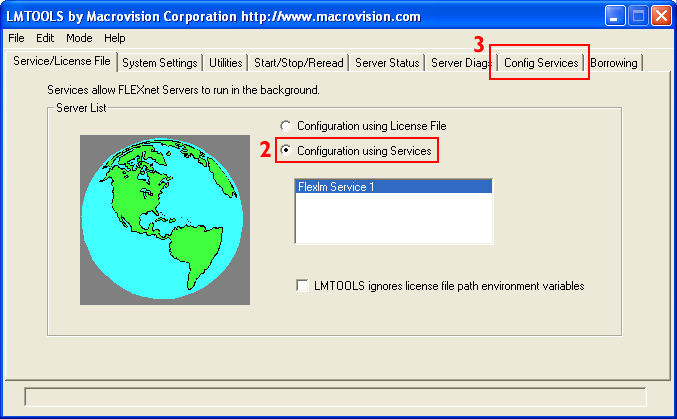
- Click the Configuration using Services radio button to select it.
- Click the Config Services tab.
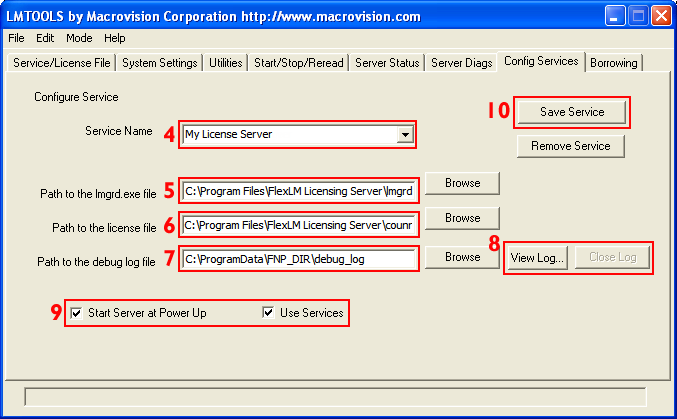
- In the Service Name field, type the name of the service that you want to define.
It is recommended that you use the name FEI Applications License Manager. - In the Path to the lmgrd.exe file field, enter or browse to lmgrd.exe for this license server.
In many cases the path will be:<server_install_dir>\FlexNetLicenseServerTools\lmgrd.exe.
It is advised to have the executable located in \Program Files. If not, an error might be thrown like this one:
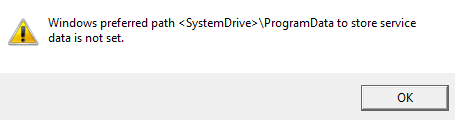
- In the Path to the license file field, enter or browse to the license file for this license server.
It is recommended that you copy the server license file to:<server_install_dir>\FlexNetLicenseServerTools\passwordServer.dat
It is advised to have the license file located in \Program Files. If not, an error might be thrown like the one above.
- In the Path to the debug log file, enter or browse to the debug log file that this license server writes.
For example, FlexNet.log.(Prepending the debug log file name with the + character appends
logging entries. The default location for the debug log file is
the C:\WINDOWS\System32 folder. To specify a different location,
make sure you specify a fully qualified path.)For most users, the following should be appropriate:<server_install_dir>\FlexNetLicenseServerTools\flexnet.log
It is advised to have the log file located in \ProgramData. If not, an error might be thrown like the one above.
- (Optional) Click on the View Log button to display the log file.
Check that no logging errors occur (i.e., log file can be opened
and it contains readable text).Click on the Close Log button to close the log file. - To ensure that the license service is always running and
automatically started upon system reboot, it is necessary to set
the two checkboxes, Use Services and Start Server at Power Up,
at the bottom of the dialog. - To save the new FEI Applications License Manager service, click the Save Service button.
4 Starting the Server (Windows)
Once the license manager service is configured, lmgrd is started
by starting the service from the LMTOOLS interface:
- Run LMTOOLS if it is not already running. LMTOOLS appears with Service/license file tab open.
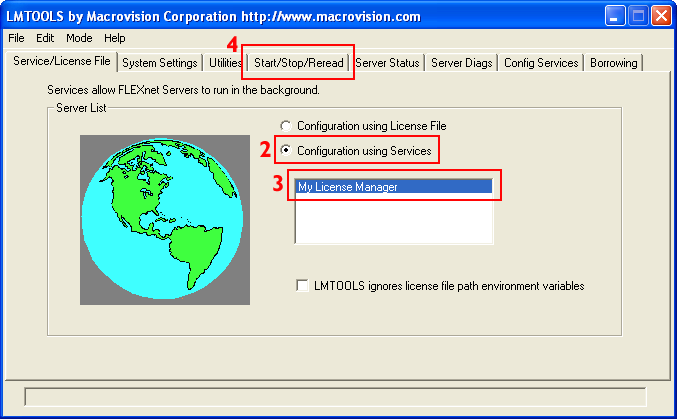
- Click the Configuration using Services radio button.
- Select the service name from the list presented in the selection box. Look for the FEI Applications License Manager service.
If you followed the recommendations above, the service name should be FEI Applications License Manager. - Click the Start/Stop/Reread tab.
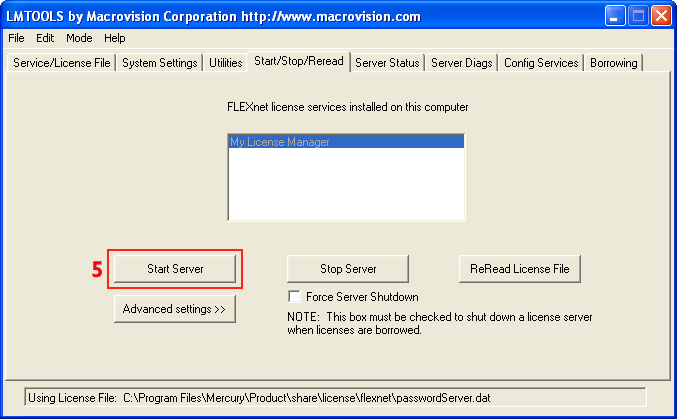
- Start FEI Applications License Manager by clicking the Start Server button.
The FEI Applications License Manager license server should now be started
and writing its debug log output to
<server_install_dir>\FlexNetLicenseServerTools\flexnet.log.
Note: Any time you make a change to the server configuration,
you should stop the server then restart it in order for the
changes to take effect.
Note: Any time you make a change to the server licenses,
you should use the Start/Stop/Reread tab, and press the ReReadLicenseFile
button. If the operation fails the first time you press it,
wait a few seconds and retry.
5 Administrating your Licenses
To manage the licenses of a FEI software product, please refer to the documentation “Installing, Configuring, and Administrating a FlexNet License Server for FEI Software Applications”
at chapter 4 “Activate FEI Software licenses“ and chapter 6 “Administrating your licenses“.
To reread the license file and start any the mcslmd vendor daemon, use the folowing command:
./lmgrd lmreread -c <server_license_file> -vendor mcslmd
Note: After any change in license server, you must stop the mcslmd process, which is reloaded automatically by lmgrd, to take into account the last changes.
Tip: If you encounter any issues with your configuration, please ensure that lmgrd and mcslmd are allowed to communicate through the firewall.
How to Change the Vendor Daemon Port with lmadmin
- Go to http://localhost:8090/vendor.
- Click on the “mcslmd” line.
- In “General Configuration”, set the “Vendor Daemon Port” with “Use this port:”
- Click on “Save” button
- Click on “Stop” button
- Click on the “mcslmd” line.
- Click on “Start” button
If you set a specific port number, do not forget to change the configuration on client applications side.
Please, refer to the client application (for instance Avizo or Amira) documentation to know how to set a specific port number in FNP license server mode.
Note: Make sure the chosen port number is not blocked by a firewall or any internet security programs.
How to Manage Redundant FlexNet License Servers
Redundant FlexNet license servers are not supported by the new activation licensing.
In such a configuration, the previous licensing mechanism (based on password.dat) must be used instead. Please contact your FEI license department.
For more information, please refer to
FlexNet Publisher – License Administration Guide
chapter 14 – ” Ensuring License Availability”.
How to Install a FlexNet License Server on a Virtualized Machine
The installation of a virtualized license server is complicated and limited to a few virtualization platforms (VMware ESX, Microsoft Hyper-V and Citrix XenServer).
For more information, please refer to
FlexNet Publisher – License Administration Guide
chapter 2 – “Trusted Storage – Licensing in Virtual Environments”.
Warning: In some virtual systems such as VMware ESX, licensing activation can fail because only a Unique Machine Number can be detected.
This issue can happen in case the system had no Network Interface Controller. With a NIC interface, additional UMNs would be detected, and activation would succeed.
Slow Server Startup Troubleshooting Suggestions
The slowness of startup are probably due to problems of communications between the FEI software client application and the server.
- Check the time elapsed to checkout a FlexNet license by the client: On the client machine add the environnment varibale: FEI_LICENSE_DEBUG=<path for the fei_license.log> and start the client aplication.
- Check the configuration of the “DNS search path”.
- Check the route packets trace from the server to client and from the client to server. Eg: traceroute (Linux/Mac) or tcproute.exe (Windows).
