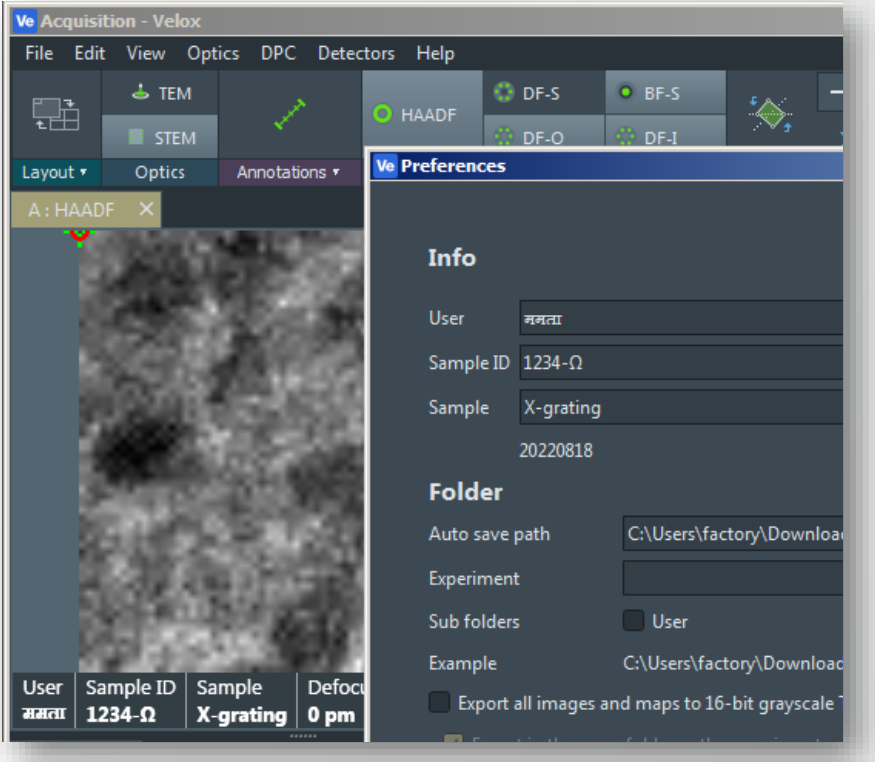Velox Download Page
Velox Download Page

Explore our new YouTube channel for Velox tutorials and tips! Learn how to maximize your use of Velox with our informative videos. Subscribe now for the latest insights.
If you want to purchase extra licenses of Velox offline or looking for Win10 upgrade or extra options. Please check the Upgrades Website for your options or contact us. https://www.thermofisher.com/nl/en/home/electron-microscopy/products/transmission-electron-microscopes/upgrade-program.html
We’re excited to announce the release of Velox 3.12. This release is highlighted by the integration of SmartCam, bringing a host of new features and improvements to enhance your experience. Small update on 22 February: version 3.12.1 released fixing issue with missing collection angles on DF-i, DF-o in Detector layout.
Key updates include:
- SmartCam Integration: SmartCam now integrated in Velox and supports click-to-move navigation and click-tilt functions, allowing users to move the stage to a location with a simple double-click on the image or diffraction. Experience this feature in action here: https://www.youtube.com/watch?v=_CLqtoTusIU
- New Display Toolbar: Contrast controls, crosshair and detector overlays have been added to the SmartCam display toolbar for your convenience.
- Beam Stop Control: Controls now moved to Velox SmartCam toolbar, improving acquisition in diffraction mode.
- Detector Overlays: This critical functionality has been added for Ceta, HAADF, BF/DF, and EELS detectors.
- Display Layout Improvements: Velox now remembers your selected layout structure and the ratio between windows for each detector selection.
- File Format Update for EDS SI Data: Velox EDS SI data files created in version 3.11 or earlier will be automatically converted to the current format when opened with Velox version 3.12 or later, with a backup file created for data safety. Please note, files created with Velox 3.12 or later will not be compatible with earlier Velox versions (3.11 or before). This change will not impact the integrity of the data.
- SmartCam requires TEM SW version (TEM server) 2.17.1 for Talos and 3.17.1 for Themis/Spectra. For optimal performance, ensure that all necessary system calibrations, including diffraction calibration and camera-to-camera calibration, have been performed.
Download the latest Velox 3.12 now to experience these enhancements. Please note that during the installation of this release, a PC restart may be required if you update from version before 3.11. We apologize for any inconvenience this may cause.
The installer is applicable for both online (on the microscope) and offline installation. If you already running 3.x on microscope, we highly recommend updating at least to 3.5 or higher: it fixes number of memory leaks and improves stability of the online version.
Please note, that if you have Velox EELS+EDS, you also need to update RemoteSI module on Gatan PC.
Online version compatibility: Titan SW: 3.14 – 3.19.x/ Talos SW: 2.14 – 2.19.x. Please note, this version requires Windows 10.
Thank you for choosing Velox as your TEM software solution. We hope you find the new features and enhancements in Velox 3.12 beneficial.
Additional instructions for SmartCam
- Detector overlays setup: Detector Overlays in Velox might need additional tweaking for specific system you have. Here is the link to the excel file with instructions how to adjust it: DetectorPositions
- Please note that browsers might be blocking this link, you need to use “Save Link As…” option and explicitly allow to keep the file.
- Pixel size calibration: If SmartCam diffraction shows scale bar in pixels, it means one of the calibrations is missing. You can follow these instructions to perform it: Calibrations for click-tilt
What’s new:
- File saving preferences extended with explicit sequential numbering.
- Sample, Sample ID, User fields are added and they are now saved in metadata and can be displayed in databar.
- Improvements for FFT performance.
- Extension of metadata.
The installer is applicable for both online (on the microscope) and offline installation. However, we are highly recommend to use 3.x versions for offline processing, which are newer and contain more functionality. If you already running 3.0 on microscope, we highly recommend to update to 3.5 or higher: it fixes number of memory leaks and improves stability of the online version.
Online version compatibility: Titan SW: 2.12 – 2.15.x/ Talos SW: 1.12 – 1.15.x. Please note, this version requires Windows 7. If your microscope has Windows 10, please use 3.8 version above.
If you are looking for the previous version:
We highly recommend to use 3.8 or later version on microscope PC instead of 3.0-3.5, because it has number of improvements for memory handling.
If your microscope has Windows 10 and older TEM SW version:
Please contact service to update your system. We highly recommend to update your TEM SW to the latest version. Your system was not updated for more than 2 years. Meanwhile we added a lot of new features, improvements and bug fixes. Your work will highly benefit from latest versions of server (2.16(Talos)/3.16(Titan/Themis)) and application SW.
If your microscope has Windows 7 and older TEM SW version:
And your server version 1.10 – 1.15(Talos) or 2.10 – 2.15 (Titan/Themis). Please use latest Velox for Win 7: 2.15 (link above). If you need previous version for Win7, please
We also recommend to update your TEM SW to the 1.15.3 (Talos) or 2.15.3 (Themis) when you have opportunity.
Or you still have TEM SW version 1.9 (Talos)/2.9 (Titan) or earlier
Please contact service to update your system. We highly recommend to update your TEM SW to the latest version. Your system was not updated for more than 3 years. Meanwhile we added a lot of new features, improvements and bug fixes. Your work will highly benefit from latest versions of server (1.15.3(Talos)/2.15.3(Titan/Themis)) and application SW.
To install Velox Post-Processing (Velox offline)
Download latest installer (link above) and simply run it on your PC.
Same installer is used for Velox on microscope and for the post-processing. We are highly recommend to use latest version of Velox for post-processing. Please note, that file format is backward compatible (you can always open files created with older version of Velox), but not forward (you might not be able to open files created with newer version of Velox) Installation is straightforward and will only take couple of minutes.
Velox offline requires a workstation or laptop with a graphics card that supports OpenGL 3.1 and a recent graphics driver update (at least from 2016).
If your laptop or workstation does not have such support or if you experience rendering issues or experience crashes:
– Check and update you graphics driver.
Recommended PC configuration for Velox Post-Processing (Velox offline)
For efficient post-processing, we recommend Windows 10 or Windows 11 workstation with following configuration:
If you want to learn more about Velox functionality, please subscribe to our youtube channel:
https://www.youtube.com/@TEM_guide
Please check troubleshooting page for extra information how to solve issues with installation, activation and more:
https://www.fei-software-center.com/tem-apps/velox-download-page/velox-troubleshooting-information/
Do you have question or want to give feedback, please do not hesitate to send us mail
"*" indicates required fields