Overview
Your license has been designed to run on a specific hardware configuration and be used by a specified number of users. You may have either node-locked licenses, which are bound to a specific system, or floating licenses, which are bound to a license server from which users can check out licenses.
To activate your license(s), your license certificate (or “password”) needs to be bound to a specific machine identifier. This machine identifier is called a Host ID.
IMPORTANT: Before trying any of the methods below to get your machine host ID, please disable all temporary network connections (WLAN card, docking station, etc.). This ensures that the computer ID is based on a permanent network adapter. You can re-enable the temporary network connections afterwards.
1 Get your host ID – node-locked licenses
Node-locked licenses are licenses that unlock the product on a specific computer. The computer is specified by its host ID.
On the machine where the software is installed, use one of the methods below to get your computer host ID.
1.1 Get your Host ID using Amira, Avizo or PerGeos license manager – Amira 5.6 to Amira 2020.2, Avizo 8.1 to Avizo 2020.2, PerGeos 1.0 to 2020.2 only
When you launch your Amira, Avizo or PerGeos product, if no valid license is found, the License Manager window will be displayed. If necessary, select Help->License Manager to display the dialog.
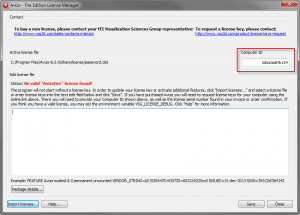
The Computer ID is displayed in the Computer ID field, as highlighted above. (The field name may vary depending on the version of the product.)
1.2 Get your Host ID using a command line
- Open a command console on Windows, a command shell on a Linux system, or a terminal window on a Mac.
- Use the cd command to go to:
- /share/license/FLEXnet subdirectory for Amira, Avizo or PerGeos installations, where AVIZOAPPSHOME is the installation path of your Amira, Avizo or PerGeos application.
- /arch*release/license subdirectory for Open Inventor installations, where OIVHOME is the installation path of the Open Inventor package.
- To get the host ID, execute the command lmhostid
If more than one host ID is displayed, please select only one (see “IMPORTANT” notice).
1.3 Get your Host ID using the Thermo Scientific License Manager
- Install and run Thermo Scientific License Manager
- Click the Information
 icon to display the Flexnet HOST ID. If more than one host ID is displayed, please select only one (see “IMPORTANT” notice).
icon to display the Flexnet HOST ID. If more than one host ID is displayed, please select only one (see “IMPORTANT” notice).
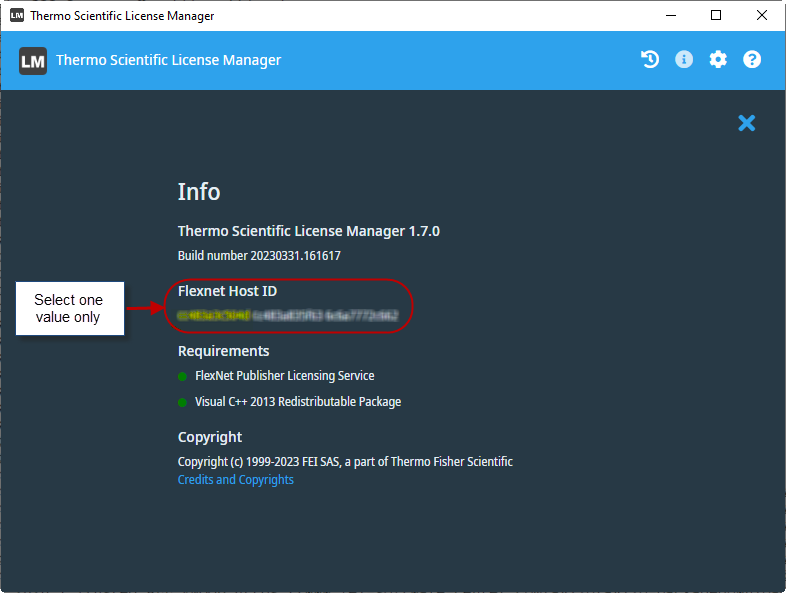
2 Get your host ID – floating licenses
Floating licenses are installed on a license server, and can be checked out by client systems that connect to the server over a network. The floating licensing mechanism uses FLEXnet technology from Flexera. To generate your floating licenses, we will need the host ID of your license server. On the machine where the license server is installed, use one of the methods below to get your license server host ID.
For more information on the FLEXnet server installation, please refer to FlexNet License Server For Thermo Scientific Software Applications Installation, Configuration, And Administration Guide.
2.1 Get your Host ID using the Thermo Scientific License Manager for Server – Windows only
- Install and run the Thermo Scientific License Manager for Server
- Open the Thermo Scientific License Manager for Server Dashboard
- Retrieve and copy the FlexNet Host ID. If more than one host ID is displayed, please select only one (see “IMPORTANT” notice).

Thermo Scientific License Manager for Server Dashboard – Host ID
2.2 Get your Host ID using lmadmin
- open http://localhost:8090/systeminfo in a web browser on the server machine.
- Retrieve and copy the Ethernet Address. If more than one host ID is displayed, please select only one (see “IMPORTANT” notice).
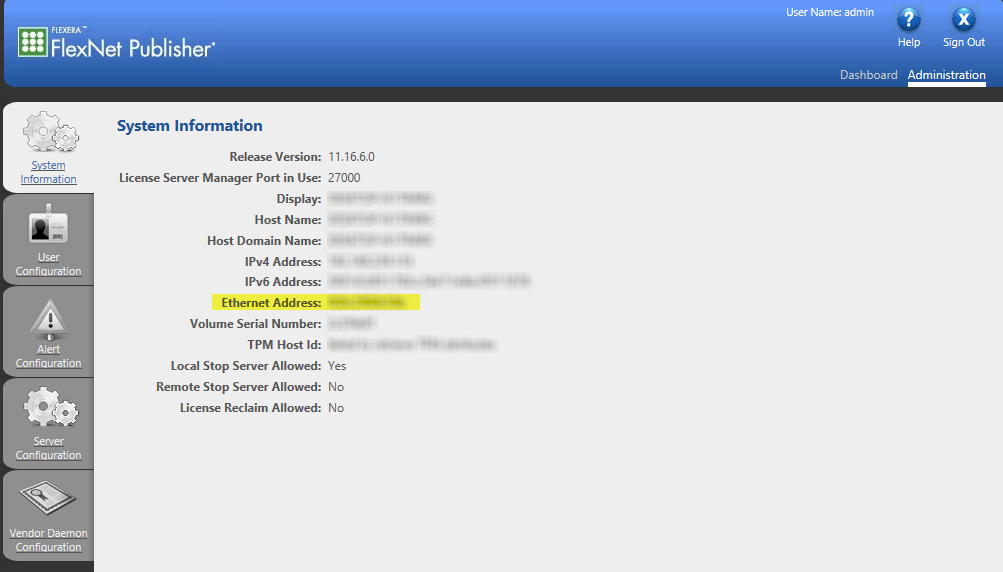
lmadmin System Information – Host ID
2.3 Get your Host ID using a command line
- Open a command console on Windows, a command shell on a Linux system, or a terminal window on a Mac.
- Use the cd command to go to the share/license/FLEXnet subdirectory of your server tools installation. If you have a relatively recent version of the FLEXnet tools, the tools are in a directory named FlexNetLicenseServerTools.
- To get the host ID, execute the command lmhostid. If more than one host ID is displayed, please select only one (see “IMPORTANT” notice).
3 Get your host ID from an existing license file
If your license is already installed, you can find your machine host ID in your existing license file:
- Example of node-locked license file, your host ID is the string following the
HOSTID=keyword:
INCREMENT OpenInventorSDK mcslmd 10.10 31-oct-2023 uncounted \
VENDOR_STRING=xxxx-xxxx-xxxx-xxxx-xxxx-xxxx-xxxx-xxxx \
HOSTID=YourHostID VM_PLATFORMS=PHYSICAL \
SUPERSEDE=OpenInventorSDK \
ISSUER=Parent=xxxxx-xxxx-xxxx-xxxx-xxxx-xxxx-xxxx-xxxx-xx.xx \
ISSUED=6-dec-2022 SN=YourLicenseNumber START=23-sep-2008 \
ONE_TS_OK SIGN=11AE7212E1C4 - Example of floating license file, your host ID is the string on the
SERVERline of your license file:
SERVER hostname YourHostID
Vendor mcslmd
INCREMENT OpenInventorSDK mcslmd 10.10 31-oct-2023 1\
VENDOR_STRING=xxxx-xxxx-xxxx-xxxx-xxxx-xxxx-xxxx-xxxx \
SUPERSEDE=OpenInventorSDK \
ISSUER=Parent=xxxxx-xxxx-xxxx-xxxx-xxxx-xxxx-xxxx-xxxx-xx.xx \
ISSUED=6-dec-2022 SN=YourLicenseNumber START=23-sep-2008 \
SIGN=11AE7212E1C4
